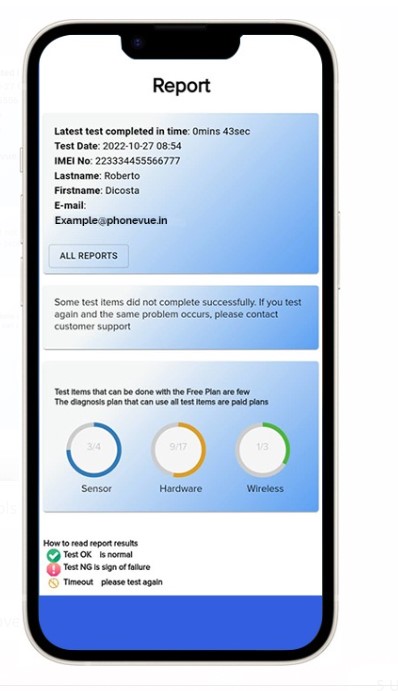
Do you face any problem with your smartphone,
which is indispensable in your life?
We have developed smartphone failure prediction diagnosis app called "PhoneVue" which allows you to check your smartphone and its working condition by yourself. Up to 31 diagnosis functions are made available to help you catch signs of smartphone any small or major failure/ not working condition in your smartphone. You can easily diagnose items including sensor status, communication status, screen and display working, buttons, power supply, SIM status, camera, mic, speaker, etc

In addition to the above-mentioned items, PhoneVue also assist you in diagnosing your smartphone battery’s deterioration, as well as it comes with a possible battery deterioration prediction diagnosis for up to two years ahead.
With this function you can diagnose the battery health of your smartphone by yourself at a touch of a button.

You can easily check the failure sign on the spot without going to a carrier shop or repair shop.
PhoneVue brings to you a sense of ease in managing the smartphone diagnosis by yourself anytime and there is no need for troublesome visits, reservations, or waiting times anymore.
3 reasons why PhoneVue is chosen one for your smartphone

You can diagnose up to 31 functions of smartphone and check for signs of malfunction. PhoneVue provides you with automated diagnosis, but also includes manual tests for cameras, display panel, touch sensors, sleep button, flash, etc. It is highly recommended for users who feel that their smartphone is in poor condition, the touch screen response is slow, or the processing speed is heavy.

PhoneVue specializes in smartphone battery deterioration check. Diagnose the current battery deterioration state of your smartphone at the touch of the button. By answering a set of questionnaire about how you usually use your smartphone, you can diagnose the usage type of your smartphone's battery. Based on the results of usage type diagnosis and battery deterioration diagnosis, you can use prediction graph for up to two years ahead explaining you about how much battery will deteriorate in next 2 years.
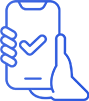
You can check your diagnosis results in "Report" section of the PhoneVue. The most recent diagnostic results can be confirmed, and the date and time of the other tests is also accumulated under the “All Test Reports”. Report shows your diagnosis result under “Sensors”, “Hardware” and “Wireless” sections in drop-down display. Real-time data is provided to you to let you know your smartphone condition.
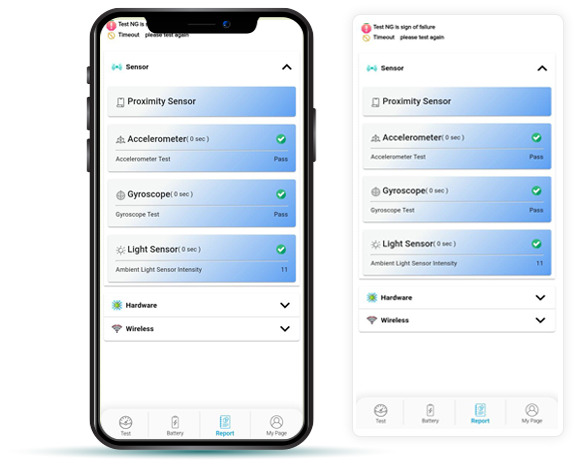
You can check your smartphone yourself without going to a shop or repair shop.
 Connector
Connector
 Earphone
Earphone
 Back Camera
Back Camera
 Front camera
Front camera
 Display
Display
 Touch panel
Touch panel
 Sleep button
Sleep button
 proximity sensor
proximity sensor
 Microphone
Microphone
 Bluetooth
Bluetooth
 vibrator
vibrator
 flash
flash
 Wifi
Wifi
 Accelerometer
Accelerometer
 gyroscope
gyroscope
 Ambient light sensor *Android only
Ambient light sensor *Android only
 Device Specification
Device Specification
 CPU
CPU
 Memory
Memory
 Storage
Storage
 Root Test
Root Test
 Network Stats
Network Stats
 Communication standard results
Communication standard results
 Call state result
Call state result
 data state result
data state result
 Network roaming results
Network roaming results
 carrier name results
carrier name results
 country code result
country code result
 Network type result
Network type result
 SIM remaining confirmation result
SIM remaining confirmation result
Diagnose the battery status from the current remaining battery level (*1).
A graph is automatically created by repeating the diagnosis. (*2)
One of the following will be displayed as a result.
*1 For iPhone battery diagnosis, you need to enter the maximum battery capacity number in % of your iPhone.
*2 The graph display is based on accumulation of results after battery diagnosis has been continued for about 3 months.
*Diagnostic results are predicted values.
Based on the type diagnosis result and the battery diagnosis result you have diagnosed, you can check the battery deterioration state up to two years ahead in a graph.
Based on the type diagnosis result and the battery diagnosis result you have diagnosed, you can check the battery deterioration state up to two years ahead in a graph.
Diagnosis & Deterioration Prediction Diagnosis
Diagnose the battery status from the current remaining battery level (*1).
A graph is automatically created by repeating the diagnosis. (*2)
One of the following will be displayed as a result.
By answering a few questions, you can diagnose the type of usage of your smartphone. The results of type diagnosis are also used to predict battery deterioration.
Based on the type diagnosis result and the battery diagnosis result you have diagnosed, you can check the battery deterioration state up to two years ahead in a graph.
